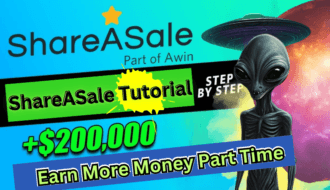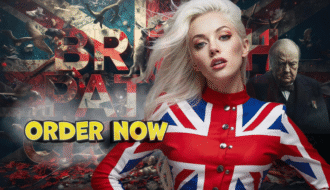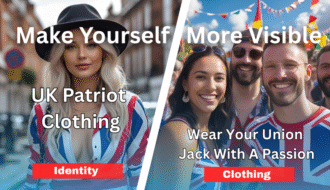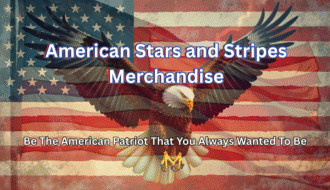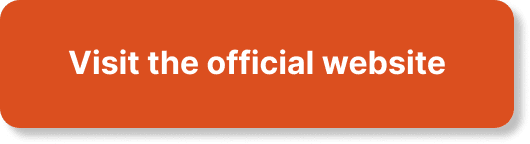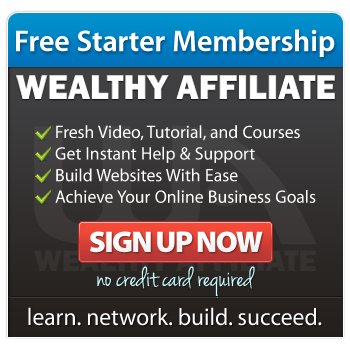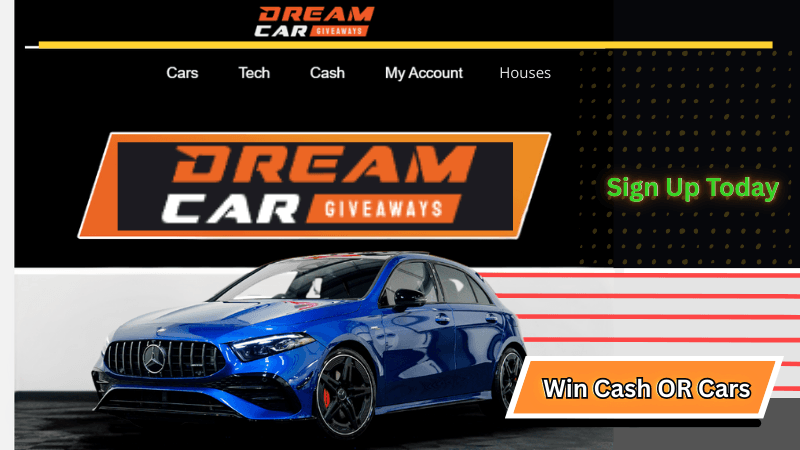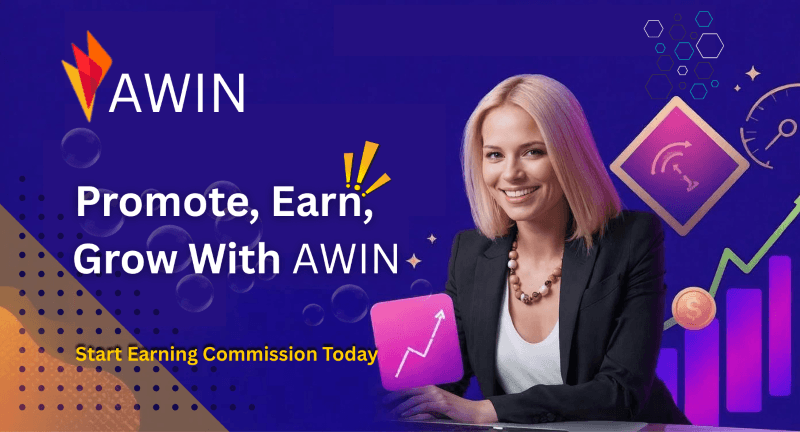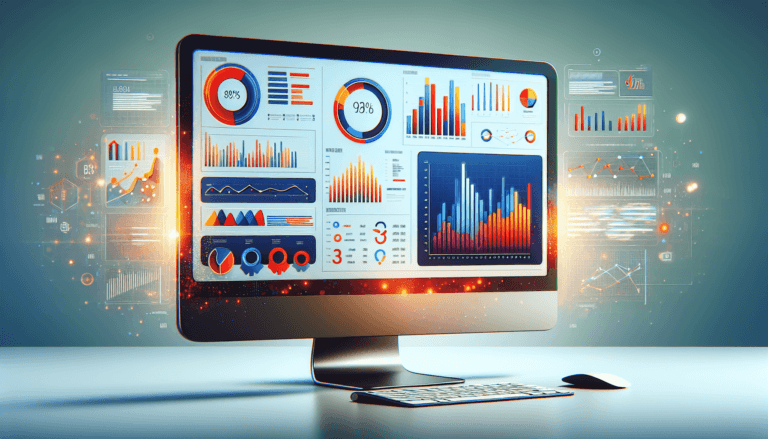Have you ever wondered how you can get the most out of your digital marketing efforts? If you’re looking for ways to boost your online visibility and gain valuable marketing insights, then you might want to consider using SEMrush.
Maximizing Your Analytics with SEMrush
SEMrush is a comprehensive digital marketing platform that does a lot more than just improve your SEO. Whether you need help with content marketing, competitor research, PPC advertising, or social media management, SEMrush has got you covered. In this guide, I’ll take you through how to utilize this powerful tool to maximize your analytics and give your digital marketing efforts a serious boost.

Getting Started with SEMrush
So, let’s get down to the basics first. How do you even start with SEMrush? It’s pretty simple.
- Sign Up: Head over to the SEMrush website and sign up for an account. They have various plans, so you might want to start with a trial if you’re not fully ready to commit just yet.
- Set Up Your Dashboard: Once you’re logged in, you’ll find yourself on the SEMrush dashboard. This is your control center where you can access all the different tools and reports.
Navigating the SEMrush Dashboard
The dashboard can feel a bit overwhelming at first because of the sheer number of tools available. Here’s what you need to know to get started:
- Domain Analytics: This section provides insights into your website’s performance.
- Keyword Analytics: Here you’ll find information on how specific keywords are performing.
- Projects: This is where you can manage different campaigns and check your site’s health.
- Gap Analysis: Useful for understanding how you’re performing against competitors.
SEO Analytics with SEMrush
Now, let’s dive into the meat of things: SEO Analytics. This is one of the primary reasons people use SEMrush, and for good reason. It offers a multitude of features that can help you understand how your website is performing and what you can do to improve it.
Site Audit
A site audit examines your website to find technical issues that could affect its performance in search engines. Here’s how to conduct one:
- Create a Project: Navigate to the Projects section and click on “Create Project”. Enter your website’s URL.
- Run Your Audit: Click “Site Audit” in your project dashboard and start the audit.
- Analyze Results: Once the audit is complete, review the results. Pay attention to errors, warnings, and notices.
Position Tracking
Position tracking allows you to see how your website ranks for specific keywords in search engines. Here’s how to set it up:
- Access Position Tracking: On your project dashboard, click “Position Tracking”.
- Add Keywords: Enter the keywords you want to track.
- Check Rankings: After SEMrush finishes analyzing, you’ll see a list of your rankings for those keywords.
Keyword Research
Keyword research is crucial for any SEO strategy. SEMrush’s Keyword Magic Tool makes this easier than ever. Here’s how you can use it:
- Open the Tool: Go to the Keyword Analytics section and click on “Keyword Magic Tool”.
- Enter a Keyword: Type in a keyword related to your niche.
- Analyze Results: SEMrush will list related keywords, along with their search volume, difficulty, and other metrics.
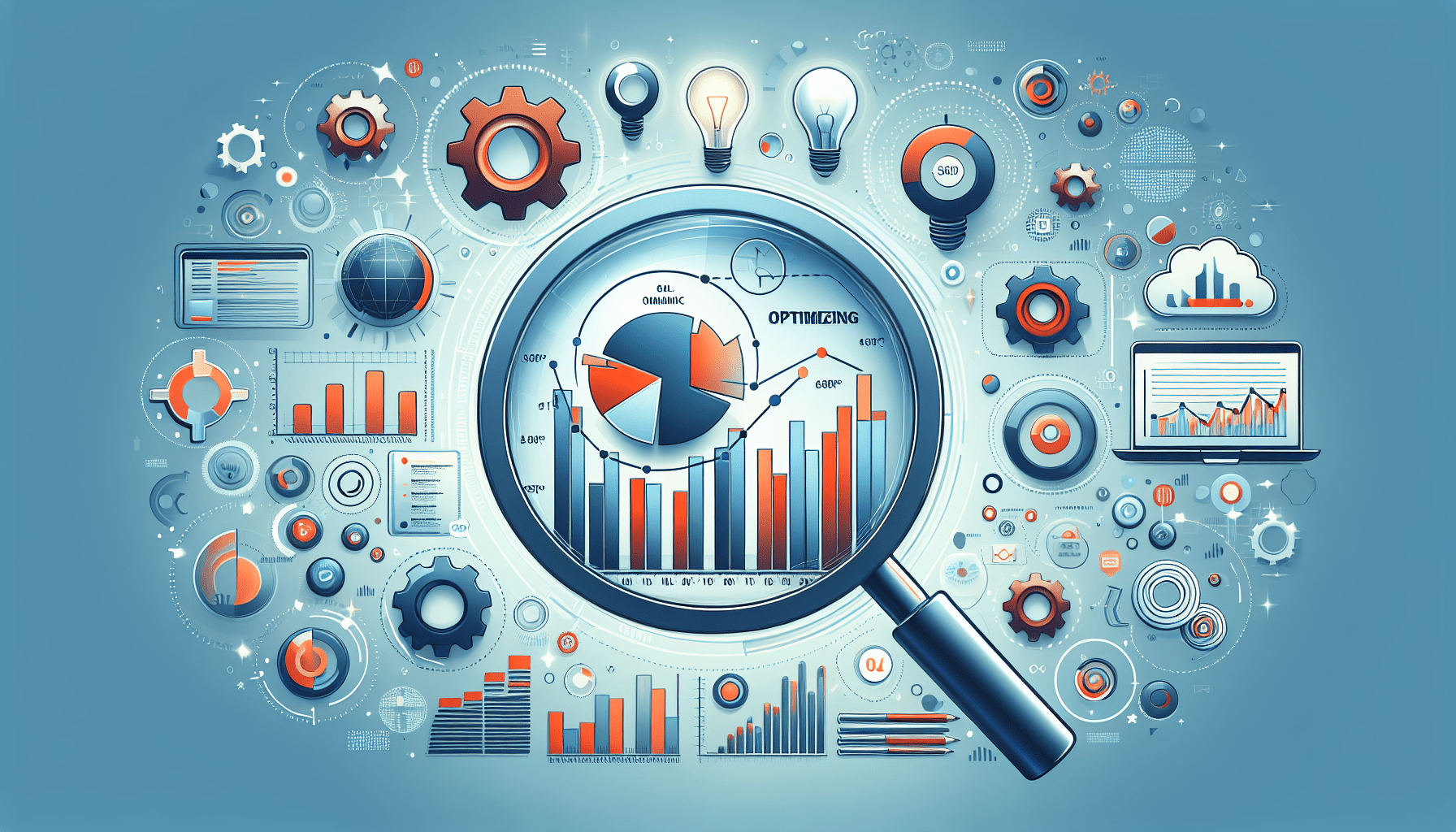
Content Marketing with SEMrush
SEO isn’t just about tweaking your website; it’s also about creating high-quality content. SEMrush’s content marketing toolkit can help you generate ideas, optimize your content, and measure its effectiveness.
Topic Research
Struggling to come up with new content ideas? The Topic Research tool can help you brainstorm.
- Access Topic Research: Go to the Content Marketing section and click “Topic Research”.
- Enter a Topic: Type in a broad topic related to your niche.
- Generate Ideas: SEMrush will provide you with a list of subtopics and headlines.
SEO Content Template
Once you have your topic, you’ll need to optimize your content for SEO. The SEO Content Template can guide you:
- Create a New Template: In the Content Marketing section, click “SEO Content Template”.
- Enter Your Keyword: Type in the main keyword for your content.
- Follow the Guidelines: SEMrush will generate SEO recommendations, including semantically related words and suggested readability.
Post Tracking
After publishing your content, it’s essential to measure its performance. Here’s how:
- Set Up Post Tracking: In the Content Marketing section, click “Post Tracking”.
- Enter URL: Add the URL of the content you want to track.
- Monitor Performance: SEMrush will provide updates on your content’s rankings, social shares, and other engagement metrics.
Competitor Research with SEMrush
Knowing what your competitors are up to can give you a big advantage. SEMrush offers several tools to help you conduct thorough competitor research.
Domain Overview
The Domain Overview tool gives you a snapshot of any website’s performance. To use it:
- Enter a Competitor’s Domain: In the Domain Analytics section, type in a competitor’s URL.
- Review Metrics: SEMrush will display key metrics such as organic search traffic, paid search traffic, and backlinks.
Keyword Gap
This tool shows you the keywords your competitors are ranking for that you aren’t. Here’s how to use it:
- Open Keyword Gap: In the Domain Analytics section, click “Keyword Gap”.
- Enter Domains: Add your domain and your competitors’ domains.
- Analyze Results: SEMrush will display keywords that your competitors rank for but you don’t.
Backlink Analytics
Backlinks are essential for SEO, and knowing where your competitors are getting theirs can be incredibly useful.
- Access Backlink Analytics: In the Domain Analytics section, click “Backlink Analytics”.
- Enter a Competitor’s Domain: Type in the URL of a competitor.
- Review Backlinks: SEMrush will show you a list of backlinks pointing to that competitor’s site.
PPC Advertising with SEMrush
If you’re running PPC campaigns, SEMrush can help you optimize your ads for better performance. The tools available cover everything from keyword research to ad creation and analysis.
PPC Keyword Tool
The PPC Keyword Tool helps you find the best keywords for your campaigns. Here’s how to use it:
- Open PPC Keyword Tool: Go to the Advertising section and click “PPC Keyword Tool”.
- Create a Plan: Enter your keyword ideas and click “Create Plan”.
- Refine Keywords: Use SEMrush’s suggestions to add or remove keywords from your plan.
Ad Builder
Creating compelling ads is a lot easier with SEMrush’s Ad Builder.
- Access Ad Builder: In the Advertising section, click “Ad Builder”.
- Create Ad Copy: Follow the prompts to enter your ad copy and settings.
- Preview Your Ad: SEMrush will show you what your ad will look like on different platforms.
Position Tracking for Ads
Like with organic keywords, you can track your ads’ performance in SEMrush.
- Set Up Ad Position Tracking: In your project dashboard, click “Position Tracking” and follow the on-screen instructions.
- Enter Keywords: Add the keywords you’re targeting in your campaigns.
- Monitor Performance: SEMrush will show you how your ads are ranking for those keywords.
Social Media Management with SEMrush
Keeping up with multiple social media accounts can be time-consuming, but SEMrush’s social media tools can make it a lot easier to manage and grow your presence.
Social Media Poster
This tool lets you schedule posts across various social media platforms.
- Access Social Media Poster: In the Social Media section, click “Social Media Poster”.
- Connect Accounts: Link your social media accounts.
- Schedule Posts: Create and schedule posts for different platforms.
Social Media Tracker
It’s crucial to monitor your social media performance, and the Social Media Tracker can help.
- Set Up Tracking: In the Social Media section, click “Social Media Tracker”.
- Enter Competitors: Add your competitors’ social media accounts.
- Analyze Results: SEMrush will show you insights on your performance compared to your competitors.
Social Media Analytics
If you need detailed analytics on your social media efforts, this tool is for you.
- Open Social Media Analytics: In the Social Media section, click “Social Media Analytics”.
- Select Platform: Choose the platform you want to analyze.
- Review Metrics: View detailed metrics like engagement, followers, and growth rate.
Enhancing Your Workflow with SEMrush Reports
After all the data collection, you need to make sense of it all. SEMrush provides customizable reports that can be generated quickly.
My Reports
This feature lets you create custom reports.
- Access My Reports: Go to the My Reports section.
- Create New Report: Click “Create Report” and choose from a variety of templates.
- Add Widgets: Drag and drop elements like charts and tables into your report.
Scheduled Reporting
You can set up SEMrush to automatically send you reports at preset intervals.
- Set Up Schedule: In the My Reports section, click “Schedule Report”.
- Choose Frequency: Select how often you want to receive the report (daily, weekly, monthly).
- Enter Email: Provide the email address where you want to receive the report.
Conclusion
So, there you have it—a comprehensive guide to maximizing your analytics with SEMrush. From SEO and content marketing to competitor research and social media management, SEMrush offers a complete suite of tools that can help you take your digital marketing efforts to the next level. The best part? It’s all incredibly user-friendly once you get the hang of it. So, what are you waiting for? Give SEMrush a try and see the difference it can make for your business.
Please Read The Other Articles On This Website To Support You To Achieve High Ranking