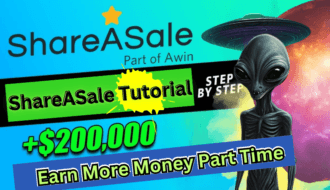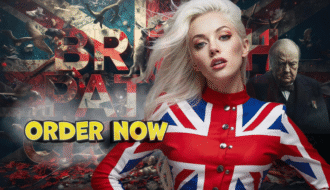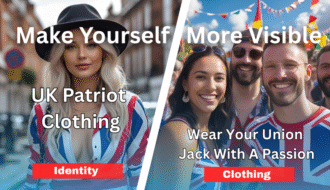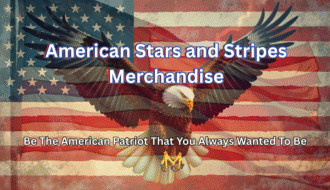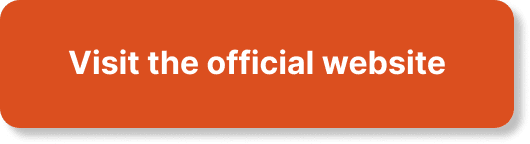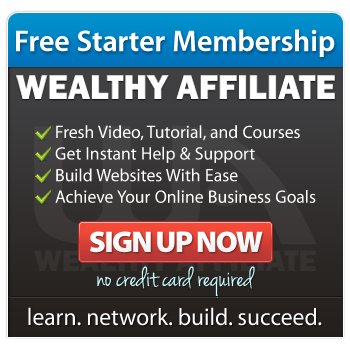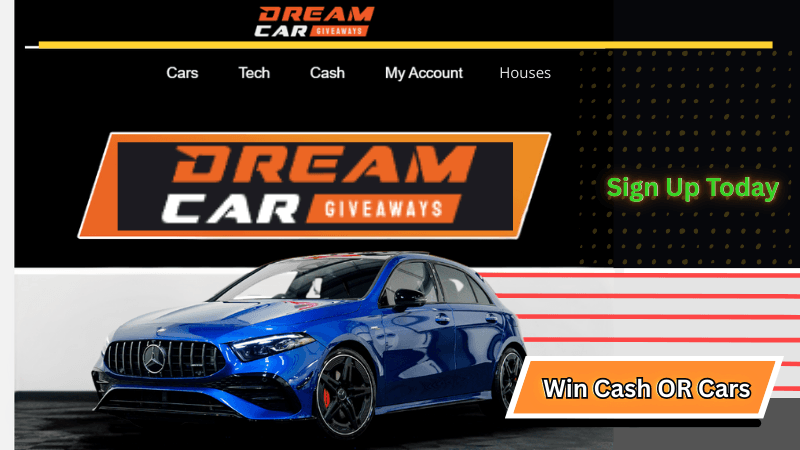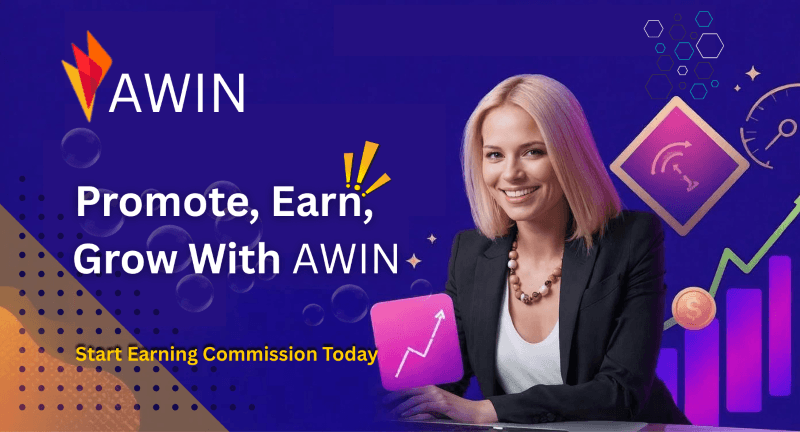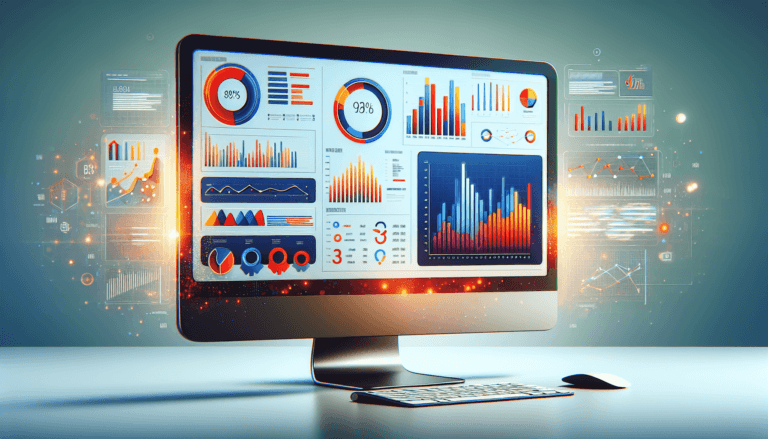Have you ever found yourself overwhelmed by managing backlinks for your website? If so, you’re not alone. Handling backlinks is crucial for any effective SEO strategy, but it can be tricky without the right tools. Luckily, SEMrush offers a comprehensive Backlink Audit Tool that can simplify this process. In this guide, I’ll walk you through mastering this tool step-by-step.
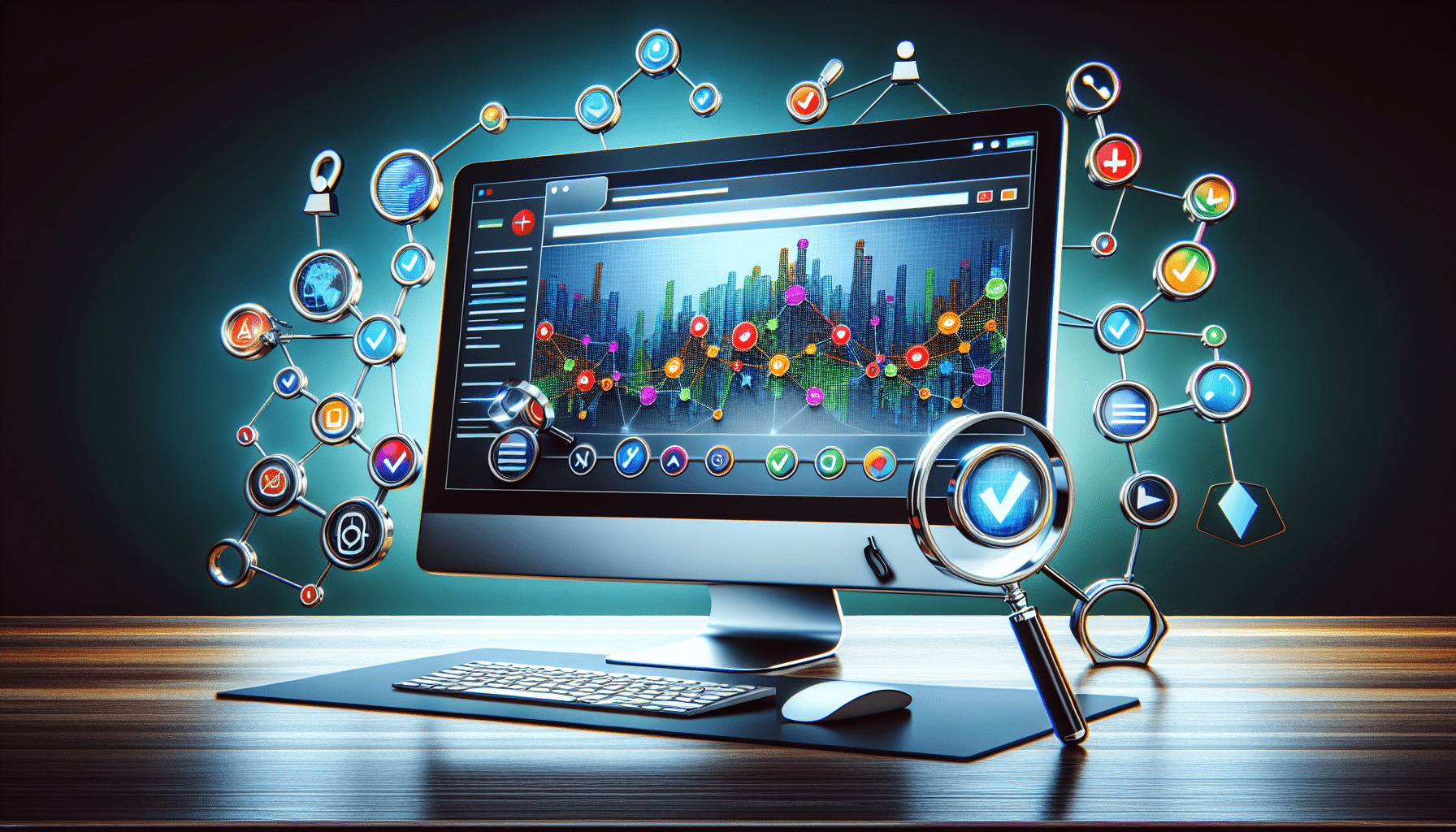
Introduction to SEMrush and Its Backlink Audit Tool
SEMrush is a robust digital marketing platform designed to enhance online visibility and uncover valuable marketing insights. It comes packed with features that assist with SEO, content marketing, competitor research, PPC advertising, and social media management. One of the most powerful tools in SEMrush’s arsenal is the Backlink Audit Tool.
The Backlink Audit Tool helps you analyze and manage your website’s backlink profile. This is essential for maintaining a healthy and high-ranking website since poor quality or spammy backlinks can severely harm your SEO performance. By the end of this guide, you’ll be confident in using the Backlink Audit Tool to its fullest potential.
Why Are Backlinks Important?
Backlinks act as votes of confidence from one site to another, showing search engines that your content is credible and valuable. More quality backlinks generally mean better search engine rankings. However, it’s not just about quantity; the quality of these backlinks matters significantly. Low-quality or toxic backlinks can hurt your site’s rank and even get you penalized by search engines like Google.
Getting Started with SEMrush Backlink Audit Tool
Before diving into the audit, ensure you have an active SEMrush account. If you haven’t registered yet, head over to SEMrush’s official website and sign up for a plan that fits your needs. Once you have access, follow these steps to start your backlink audit.
Step 1: Login to SEMrush
Navigate to SEMrush login page and enter your credentials. After logging in, you’ll be redirected to the SEMrush dashboard.
Step 2: Navigating to the Backlink Audit Tool
Once on the dashboard, locate the “Backlink Audit” option under the “Link Building” category in the left-hand side menu. Clicking on it will take you to the Backlink Audit main page.
Step 3: Setting Up Your Project
If this is your first audit, you’ll need to set up a project. Click on “Create your first project,” enter your domain name, and follow the prompts to complete the setup.
Step 4: Configuring Your Backlink Audit
You’ll be given a choice to set various parameters for your audit. For example, you can:
- Set a target country for your backlinks.
- Choose which backlink sources to analyze.
- Define the Audit Scope (subdomains, root domain, etc.).
Make sure you fine-tune these settings according to your needs.
Running the Backlink Audit
Step 1: Start the Audit
Once your project is set up, click the “Start Audit” button. SEMrush will now begin analyzing your backlink profile, which might take a few minutes depending on the size of your site.
Step 2: Understanding the Overview Report
When the audit is complete, you’ll be directed to the Overview Report. This report summarizes your backlink status, showing you the number of backlinks, referring domains, and a toxicity score.
Components of the Overview Report:
- Total Backlinks: The total number of backlinks pointing to your site.
- Referring Domains: The number of unique domains that have links to your site.
- Toxicity Score: A metric that indicates how many potentially harmful backlinks your site has accumulated.
The Toxicity Score is one of the most crucial aspects to monitor. High toxic scores can be detrimental to your website’s SEO health.
Step 3: Examining Detailed Reports
The Overview Report is just the beginning. For a more detailed analysis, click on sections such as “Audit,” “Anchors,” and “Lost & Found.” Each of these sections provides deeper insights.
Audit Report
This section provides a comprehensive list of all your backlinks with various metrics such as:
| Metric | Explanation |
|---|---|
| Toxic Score | Indicates the potential harm of a backlink. |
| Source URL | The URL that’s linking to your site. |
| Target URL | The URL on your site that the backlink points to. |
| Anchor Text | The clickable text of the backlink. |
This table will help you identify toxic backlinks that need to be addressed.
Anchors Report
The Anchors Report lists the anchor texts of your backlinks. Keyword-rich anchor texts are beneficial, but be cautious of over-optimization as it might look spammy to search engines.
Lost & Found
As the name implies, this section shows backlinks that you have either lost or recently gained. Monitoring this can help you understand trends and take action to recover any important lost backlinks.

Managing Toxic Backlinks
Once you’ve identified toxic backlinks, the next step is managing them effectively.
Step 1: Reviewing Toxic Backlinks
Go to the “Audit” report and identify backlinks with high toxic scores. Each entry will have an option to mark it as toxic or harmless.
Toxic Markers:
- Malicious Source: The linking site has a bad reputation.
- Low Domain Authority: The domain has very low authority.
- Spammy Anchor Text: The anchor text appears spammy or irrelevant.
Step 2: Taking Action
For each toxic backlink, you have the option to either contact the site owner to remove the link or disavow it using Google Search Console.
Contacting Site Owners
- Click on the backlink you wish to address.
- Use the provided contact information to reach out to the site’s admin.
- Politely request the removal of the backlink, explaining why it is harmful.
Here is a sample email template you can use:
Subject: Request for Backlink Removal
Hi [Site Owner’s Name],
I hope this message finds you well. I am [Your Name] from [Your Website]. Recently, I performed a backlink audit and discovered a backlink from your website to mine that might be harmful to my SEO performance.
Could you kindly remove the backlink? Here are the details:
- Source URL: [URL of the linking page]
- Target URL: [URL on your site being linked]
Thank you for your understanding and cooperation.
Best regards, [Your Name] [Your Contact Information]
Disavowing Backlinks
If contacting the site owner doesn’t work, use SEMrush to generate a disavow file:
- Select the toxic backlinks you want to disavow.
- Choose “Disavow” in the actions menu.
- Export the disavow file and submit it to the Google Disavow Tool in Google Search Console.
Maintaining a Healthy Backlink Profile
Running a one-time audit is not enough. Backlink profiles must be regularly monitored to maintain SEO health.
Scheduled Audits
SEMrush allows you to schedule audits on a weekly or monthly basis. This automated feature ensures you are consistently aware of your backlink health without manual intervention.
Monitoring New Backlinks
Regularly review the “New” section in the “Lost & Found” report to identify new backlinks. This will help you understand which new links are beneficial and which could potentially be harmful.
Proactive Link Building
Engage in proactive link building by following best practices such as:
- Creating high-quality content that naturally earns backlinks.
- Guest blogging on reputable sites.
- Building relationships with influencers and industry experts.
Conclusion
Mastering the SEMrush Backlink Audit Tool involves understanding its features, running detailed audits, and effectively managing toxic backlinks. By following this guide, you’re well on your way to maintaining a robust and healthy backlink profile, leading to better SEO performance and higher search engine rankings.
Audit regularly, stay proactive in your link-building efforts, and make the most out of SEMrush’s robust tools. Happy auditing!
Please Read The Other Articles On This Website To Support You To Achieve High Ranking