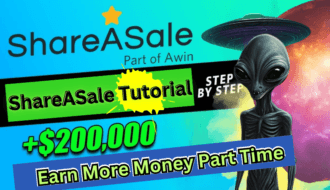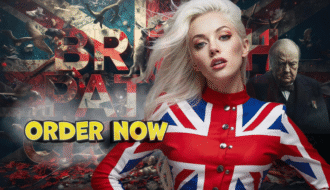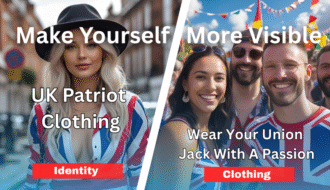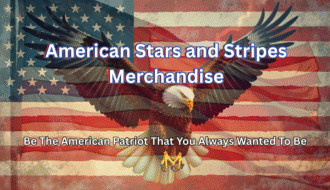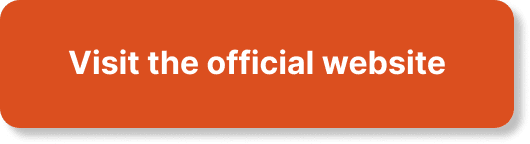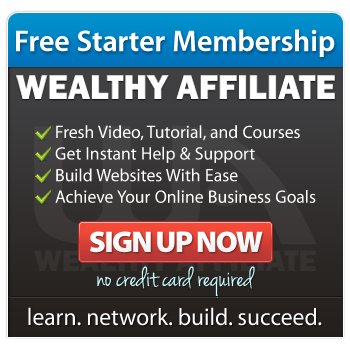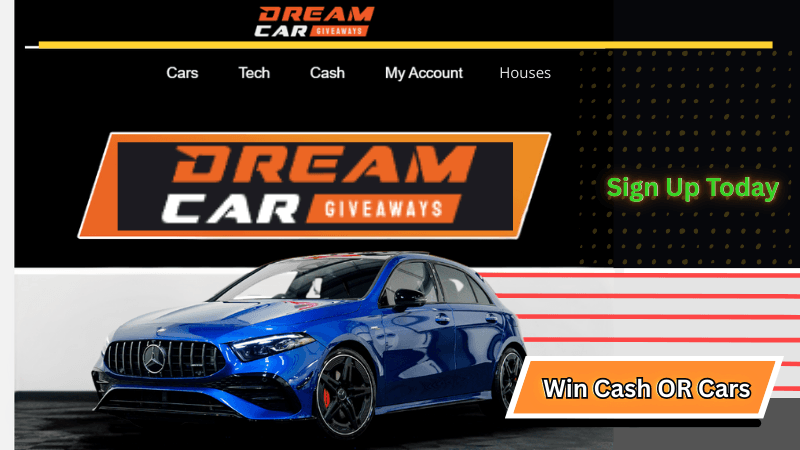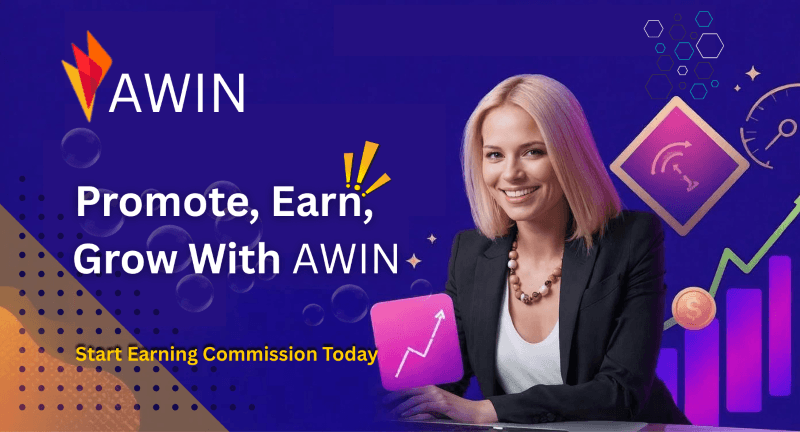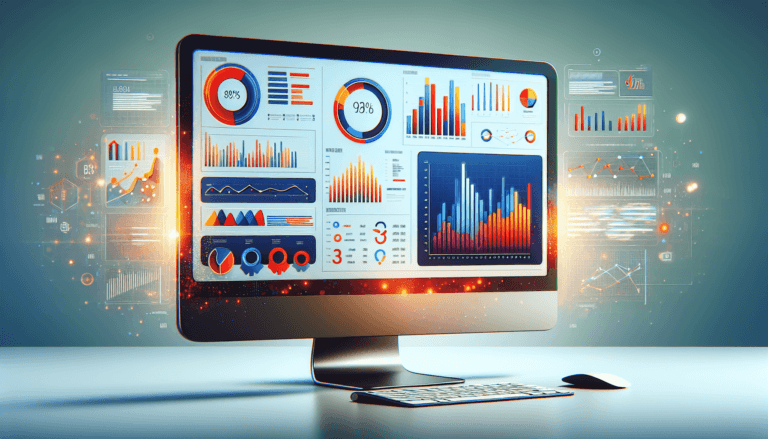Have you ever wondered how digital marketing professionals seem to have a magic touch when it comes to online visibility? I used to think it was just a mix of luck and a huge budget, but then I discovered SEMrush. This tool changed the game for me. If you’re looking to up your digital marketing game, SEMrush can help you in ways you probably never imagined.

Introduction to SEMrush
What is SEMrush?
SEMrush is a comprehensive digital marketing platform tailored to improve online visibility and discover valuable marketing insights. This isn’t just any tool; it’s like having a Swiss Army knife for digital marketing. From SEO and content marketing to competitor research and PPC advertising, SEMrush does it all. When I first started using SEMrush, I was amazed at how comprehensive and user-friendly it could be. In this guide, I’m going to walk you through its various features, step-by-step.
Getting Started with SEMrush
Creating an Account
The first thing you’ll need to do is create an account. It’s really straightforward.
- Visit SEMrush.
- Click on “Sign Up” at the top right corner.
- Fill in your email and create a password (or sign up using Google or Facebook).
- You will receive a confirmation email. Open it and click the confirmation link.
Once you’re in, you can start exploring the features available to you.
Setting Up Your First Project
Setting up a project in SEMrush is like creating a home base. Here’s how you do it:
- Click on “Projects” from the dashboard.
- Click on the “Add New Project” button.
- Enter your website’s URL and give your project a name.
- Click “Create Project.”
With that, you’re ready to dive into the tools and start optimizing your site.
SEO with SEMrush
SEO is the backbone of digital marketing, and SEMrush offers some pretty impressive tools to get your SEO efforts off the ground.
Site Audit
Doing a site audit is like giving your website a health check-up. To do this:
- From the dashboard, navigate to “Site Audit.”
- Click “Set Up” on your new project.
- Configure the crawl settings (like the number of pages to audit).
- Click “Start Site Audit.”
The tool will scan your site and provide you with a comprehensive report. Pay attention to errors and warnings; these are areas you’ll want to address first.
Keyword Research
Keyword research is crucial for effective SEO. SEMrush makes this process easy:
- Go to the “Keyword Overview” tool.
- Enter a keyword you want to target.
- Click “Search.”
You’ll get a breakdown of search volume, keyword difficulty, and even a list of related keywords. This can help you strategize which keywords to focus on.
On-Page SEO Checker
Once you know your keywords, it’s time to optimize your existing content. Here’s how:
- Navigate to “On-Page SEO Checker.”
- Select your project.
- Enter the URL and the target keyword.
- Click “Collect Ideas.”
SEMrush will provide suggestions like improving meta descriptions, increasing word count, or adding new keywords.
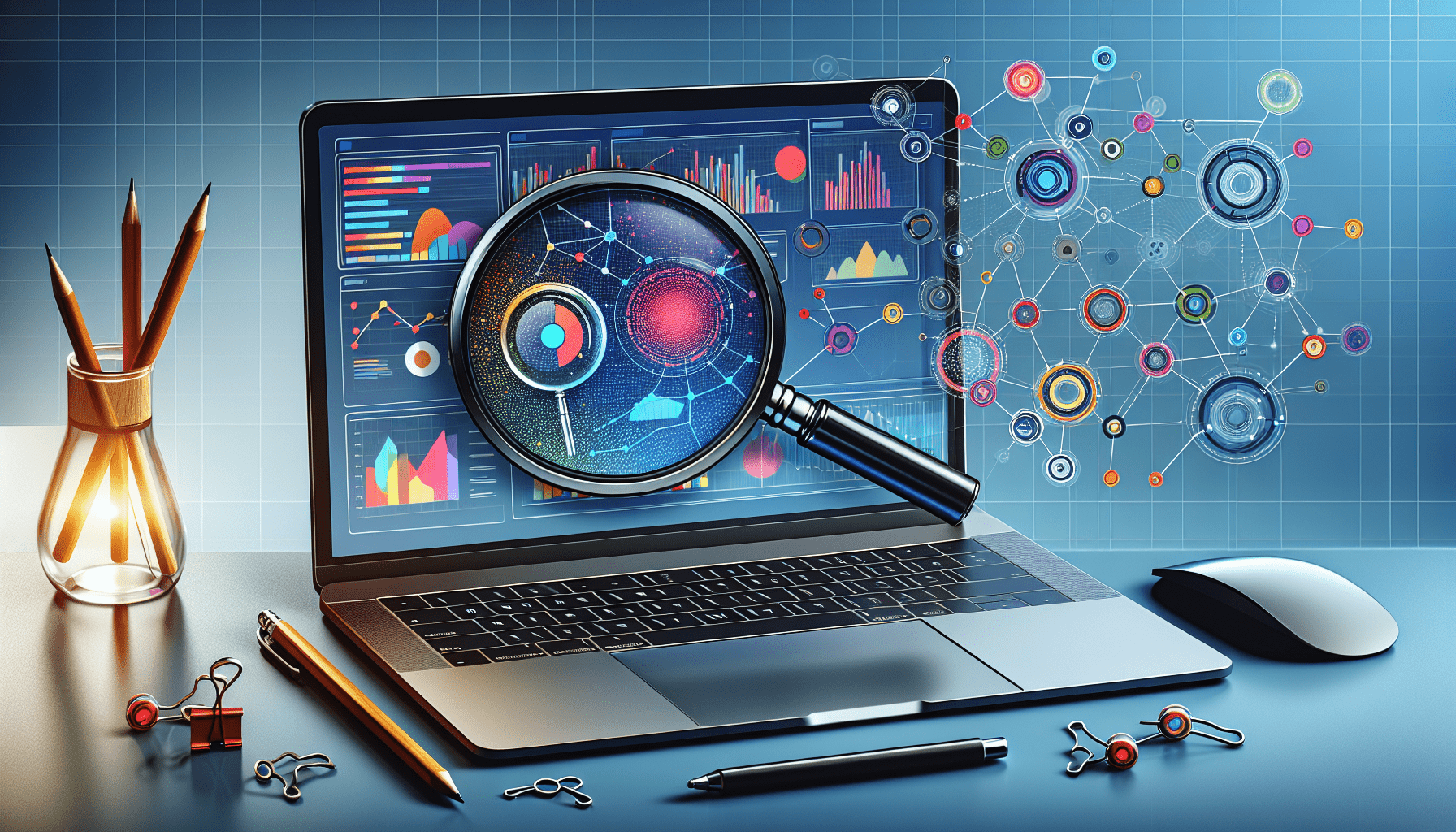
Content Marketing with SEMrush
Content is king, and SEMrush can help you reign supreme.
Topic Research
Struggling to come up with new content ideas? SEMrush can help:
- Go to “Topic Research.”
- Enter a broad topic or keyword.
- Click “Get Content Ideas.”
You’ll see a list of subtopics, headlines, and questions people are asking about that topic. This can be a goldmine for blog posts.
SEO Content Template
Creating content that ranks is easier with the SEO Content Template. Here’s how you use it:
- Navigate to “SEO Content Template.”
- Enter your targeted keywords.
- Click “Create SEO Template.”
SEMrush will analyze the top 10 results for those keywords and give you a template with recommended word count, readability, and semantically related words.
Writing Assistant
Once you’ve drafted your content, it’s time to optimize it in real-time:
- Open the “Writing Assistant.”
- Paste your text.
- Enter the target keyword.
The tool will provide live suggestions on readability, SEO, and originality.
Competitor Research
Knowing what your competitors are doing can give you a significant edge. SEMrush’s competitive research tools are invaluable.
Domain Overview
Start by getting a snapshot of your competitors:
- Go to the “Domain Overview” tool.
- Enter a competitor’s domain.
- Click “Search.”
You’ll get a comprehensive overview of their organic search traffic, paid search traffic, backlinks, and top-performing keywords.
Traffic Analytics
If you want to dive deeper into competitor insights:
- Navigate to “Traffic Analytics.”
- Enter a competitor’s domain.
- Click “Search.”
You can compare up to five domains, see their traffic sources, and even viewer behavior on their site. It’s like having a spyglass into their marketing strategy.
Backlink Analysis
Backlinks are vital for SEO, and knowing where your competitors get theirs can be enlightening:
- Go to “Backlink Analytics.”
- Enter a competitor’s domain.
- Click “Search.”
You’ll see where their backlinks are coming from, the anchor texts used, and the authority of the linking domains. You can use this information to guide your own backlink strategy.
PPC with SEMrush
Paid advertising can be a great way to drive traffic, and SEMrush simplifies the management of PPC campaigns.
Keyword Magic Tool
Finding the right keywords for PPC is crucial. Here’s how you can use the Keyword Magic Tool for this:
- Navigate to “Keyword Magic Tool.”
- Enter a seed keyword.
- Click “Search.”
You’ll get a list of related keywords along with metrics like volume, CPC, and competitive density. This helps you choose cost-effective keywords for your campaigns.
Ad Builder
Now that you have your keywords, it’s time to create compelling ads:
- Go to “Ad Builder.”
- Choose the format (Google Ads, Bing Ads, etc.).
- Enter your keywords and create your ad copy.
The tool will provide suggestions to optimize your ad for maximum impact.
PPC Keyword Tool
Managing PPC campaigns requires ongoing adjustments. Use this tool to streamline the process:
- Navigate to “PPC Keyword Tool.”
- Enter your existing campaign data.
- Add or remove keywords, adjust bids, and create negative keywords.
This helps you keep your campaigns efficient and cost-effective.
Social Media Management with SEMrush
Social media is another crucial aspect of digital marketing, and SEMrush provides multiple tools to manage it effectively.
Social Media Poster
Automate your posting schedule easily:
- Go to “Social Media Poster.”
- Connect your social media accounts.
- Create and schedule posts.
This way, you can maintain a consistent posting schedule without spending all day on social media.
Social Media Tracker
Keeping tabs on your social media performance helps you refine your strategy:
- Navigate to “Social Media Tracker.”
- Select your project and connect your social media accounts.
- Click “Start Tracking.”
You’ll get insights into engagement, followers, and even competitor activity.
Social Media Ads
Running paid social media campaigns? SEMrush can help:
- Go to “Social Media Ads.”
- Choose the platform (Facebook, Instagram, etc.).
- Enter your ad details and budget.
- Click “Launch.”
The tool will help you monitor the performance, making it easier to adjust and optimize your campaigns.
Reporting and Analytics
What’s measured is managed. SEMrush’s reporting and analytics tools provide detailed insights to help you track your performance.
My Reports
Creating reports for clients or internal reviews is simple:
- Navigate to “My Reports.”
- Choose the metrics and data you want to include.
- Customize the report layout.
- Click “Generate Report.”
You can even schedule automated reports to keep everyone in the loop.
Position Tracking
Knowing your keyword rankings can help you gauge the effectiveness of your SEO efforts:
- Go to “Position Tracking.”
- Enter your target keywords.
- Click “Start Tracking.”
You’ll receive regular updates on your rankings, helping you make data-driven decisions.
Google Analytics Integration
SEMrush allows you to integrate Google Analytics for a more comprehensive view:
- Navigate to “Integrations.”
- Select “Google Analytics.”
- Follow the prompts to connect your account.
This will pull in data directly from Google Analytics, giving you a unified dashboard for all your digital marketing efforts.
Advanced Tips and Tricks
At this point, you should be comfortable navigating SEMrush and using its basic tools. Here are some advanced tips to get even more from the platform.
Custom Alerts
Stay on top of critical changes:
- Go to “Projects.”
- Click on “Configure Alerts.”
- Set conditions (e.g., ranking drop, traffic spike) and configure notifications.
You’ll get immediate alerts if something significant changes, allowing you to react quickly.
Content Analyzer
Measure the performance of your content:
- Navigate to “Content Analyzer.”
- Enter the URL of your content.
- Click “Analyze.”
You’ll get data on social shares, backlinks, and traffic, helping you identify what’s working and what isn’t.
Brand Monitoring
Keep tabs on your brand’s online presence:
- Go to “Brand Monitoring.”
- Enter your brand name and keywords.
- Click “Start Monitoring.”
You’ll receive updates on mentions, helping you manage your brand’s reputation effectively.
Closing Thoughts
SEMrush is more than just a tool; it’s a comprehensive solution for digital marketing that can save you time, improve your online visibility, and provide valuable insights to grow your business. When I started using SEMrush, I was overwhelmed by its breadth, but breaking it down into steps made it much more manageable. I hope this guide helps you get the most out of SEMrush as it has for me. Happy optimizing!
Please Read The Other Articles On This Website To Support You To Achieve High Ranking