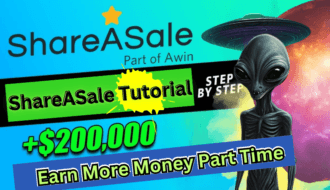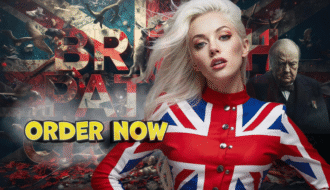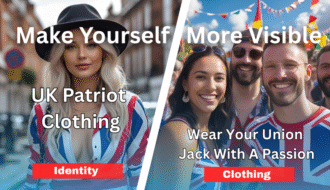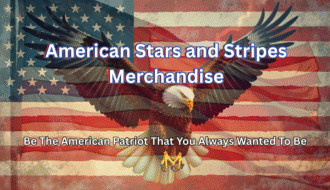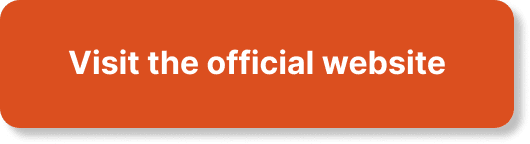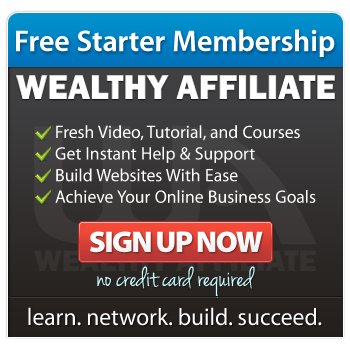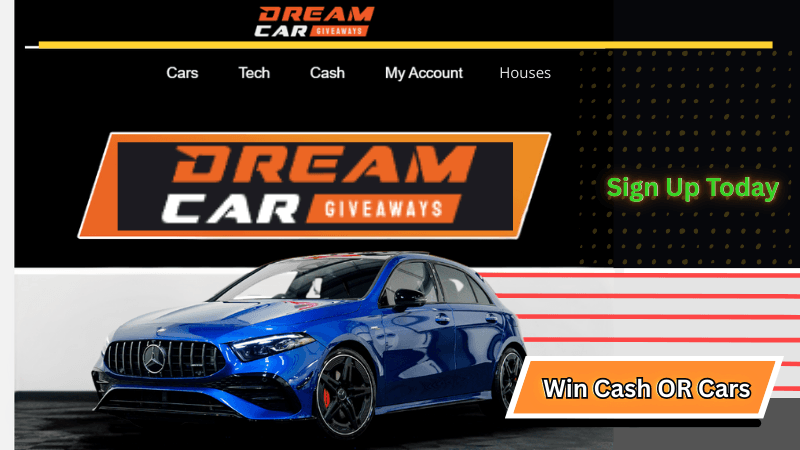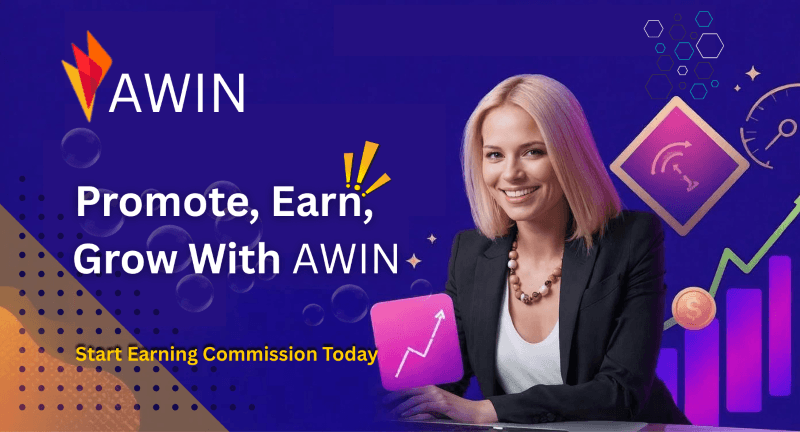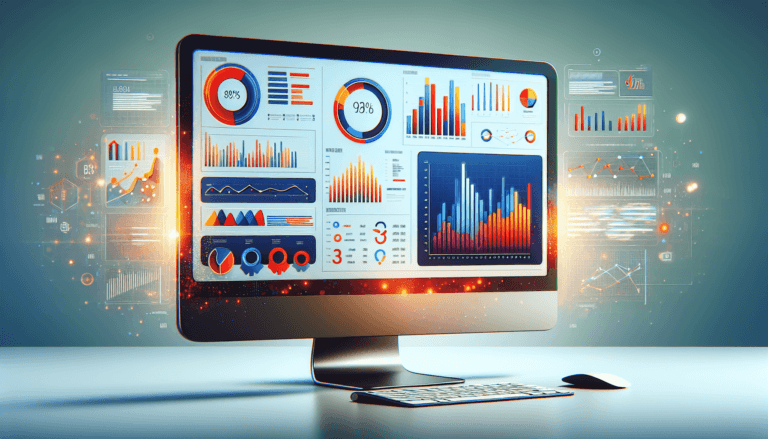Have you ever wondered how to truly maximize your SEO efforts and stay ahead of your competitors in the digital marketing world?
Comprehensive Guide to Using SEMrush for SEO and Competitor Research
In the ever-evolving landscape of digital marketing, SEMrush emerges as a powerful ally for enhancing online presence and gathering insightful marketing data. For those who may not be familiar, SEMrush is a robust digital marketing platform offering a suite of tools designed for SEO, content marketing, competitor research, PPC advertising, and social media management. This guide aims to walk you through its essential features step-by-step, empowering you to optimize your marketing strategies effectively.
Let’s dive into the various components of SEMrush and discover how you can harness its capabilities for SEO and competitor research.
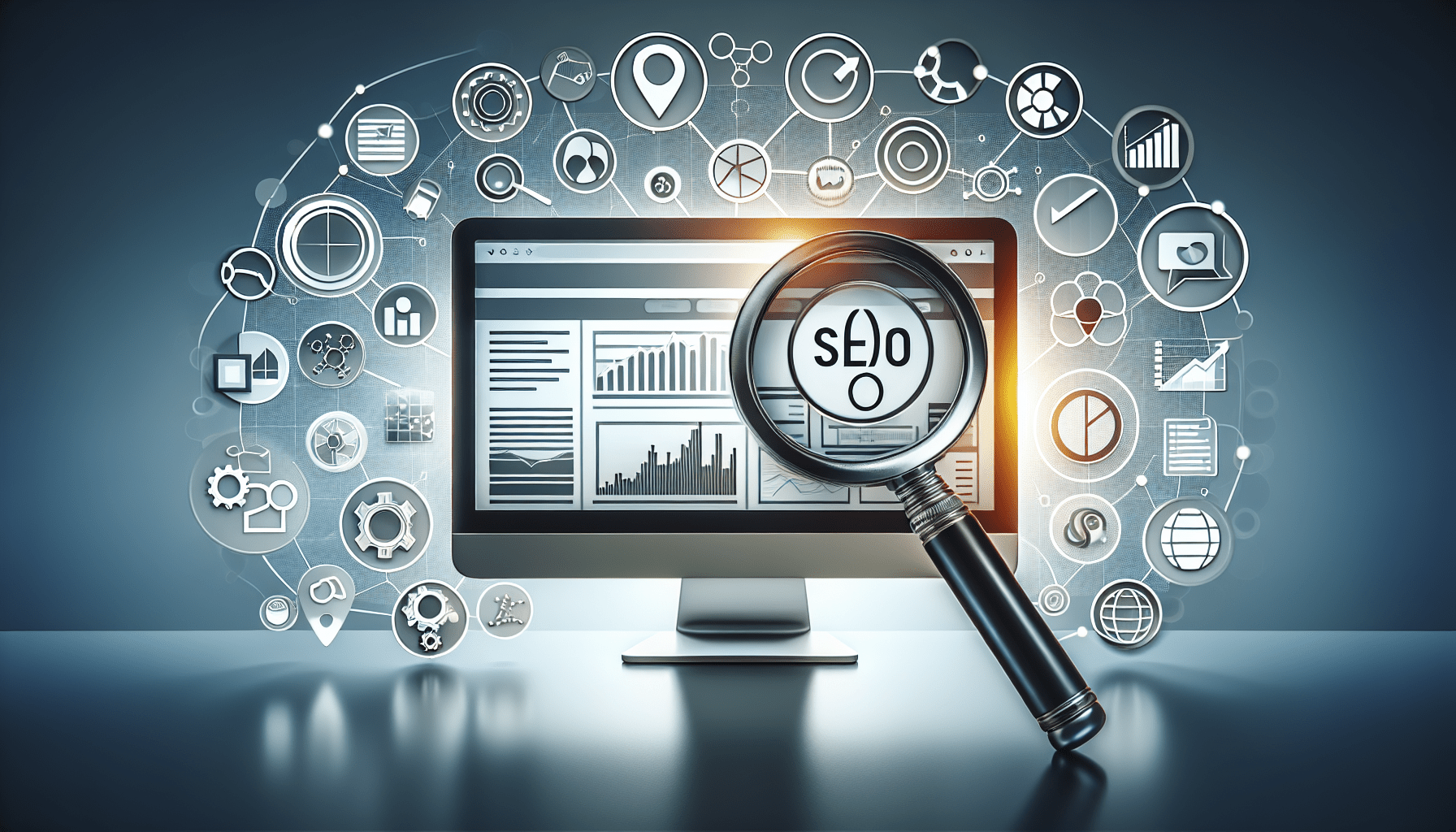
Getting Started with SEMrush
Before diving into the nitty-gritty, you’ll need to set up your SEMrush account. If you’re entirely new to it, here’s a quick rundown on how to begin:
- Sign Up: Head to the SEMrush website and sign up for an account. There’s a free trial option if you want to test the platform before committing.
- Login: Once your account is set up, log in using your credentials.
- Dashboard Overview: Familiarize yourself with the SEMrush dashboard. Here, you’ll see various tools and reports that you can access.
With these basics out of the way, let’s explore the tools, starting with SEO.
Using SEMrush for SEO
Keyword Research
SEO starts with effective keyword research. SEMrush’s keyword research tool is comprehensive and provides a wealth of information, including search volume, keyword difficulty, competitive density, and more.
- Navigate to Keyword Overview: Click on “Keyword Analytics” and select “Overview”.
- Enter Keyword: Type your desired keyword into the search bar and hit enter.
- Analyze Results: You’ll see a range of metrics, such as:
- Volume: Monthly search volume for the keyword.
- KD (Keyword Difficulty): Estimates how hard it will be to rank in the top 10 for this keyword.
- Trend: Shows the search trend over the past year.
- SERP Features: Indicates if the keyword is associated with any special search results like featured snippets.
Example Table for Keyword Analysis:
| Metric | Description |
|---|---|
| Volume | Estimated monthly searches |
| Keyword Difficulty (KD) | Ranges from 0 to 100, higher means more difficult |
| CPC | Average cost per click for paid campaigns |
| Competition | Density of advertisers bidding on this keyword |
On-Page SEO Checker
Once you pinpoint the right keywords, the next step involves optimizing your webpages to rank for those terms. SEMrush’s On-Page SEO Checker is a fantastic tool for this.
- Access On-Page SEO Checker: From the SEMrush dashboard, go to “On-Page SEO Checker”.
- Input URL: Enter the URL of the page you want to analyze.
- Audit: Initiate the audit, and SEMrush will provide recommendations, such as:
- Content Suggestions: Ideas to include keywords naturally within your content.
- Technical SEO: Fixes for potential issues like broken links or slow page speed.
- Backlink Opportunities: Suggestions for authoritative sites to gain backlink from.
Site Audit
Regularly auditing your website ensures that it’s in good health and fully optimized for search engines.
- Start a Site Audit: From the dashboard, select “Site Audit” under the “Projects” section.
- Configure Settings: Enter your domain and adjust settings like crawl depth and subdomain inclusion.
- Run Audit: Launch the audit, and wait for SEMrush to comb through your site. It typically takes a few minutes depending on the size of your site.
- Review Audit Report: After completion, review the findings which may include issues like:
- Crawlability: Problems with how search engines crawl your site.
- Site Performance: Issues related to site speed and responsiveness.
- Internal Linking: Suggestions to improve internal linking structure.
Backlink Analytics
Understanding your backlink profile is crucial. SEMrush offers detailed insights into your backlinks.
- Access Backlink Analytics: Navigate to “Backlink Analytics” from the sidebar.
- Enter Domain: Input your domain to get an overview.
- Analyze Data: SEMrush will present data such as:
- Backlink Summary: Total number of backlinks.
- Referring Domains: Number of unique domains linking back to your site.
- Top Anchors: Most common anchor texts used by your backlinks.
- New and Lost: Recently gained and lost backlinks.
Example Table for Backlink Analysis:
| Metric | Description |
|---|---|
| Backlink Summary | Total count of backlinks |
| Referring Domains | Unique domains linking to your site |
| Top Anchors | Common anchor text used in backlinks |
| New/Lost Backlinks | List of backlinks gained or lost over a certain period |
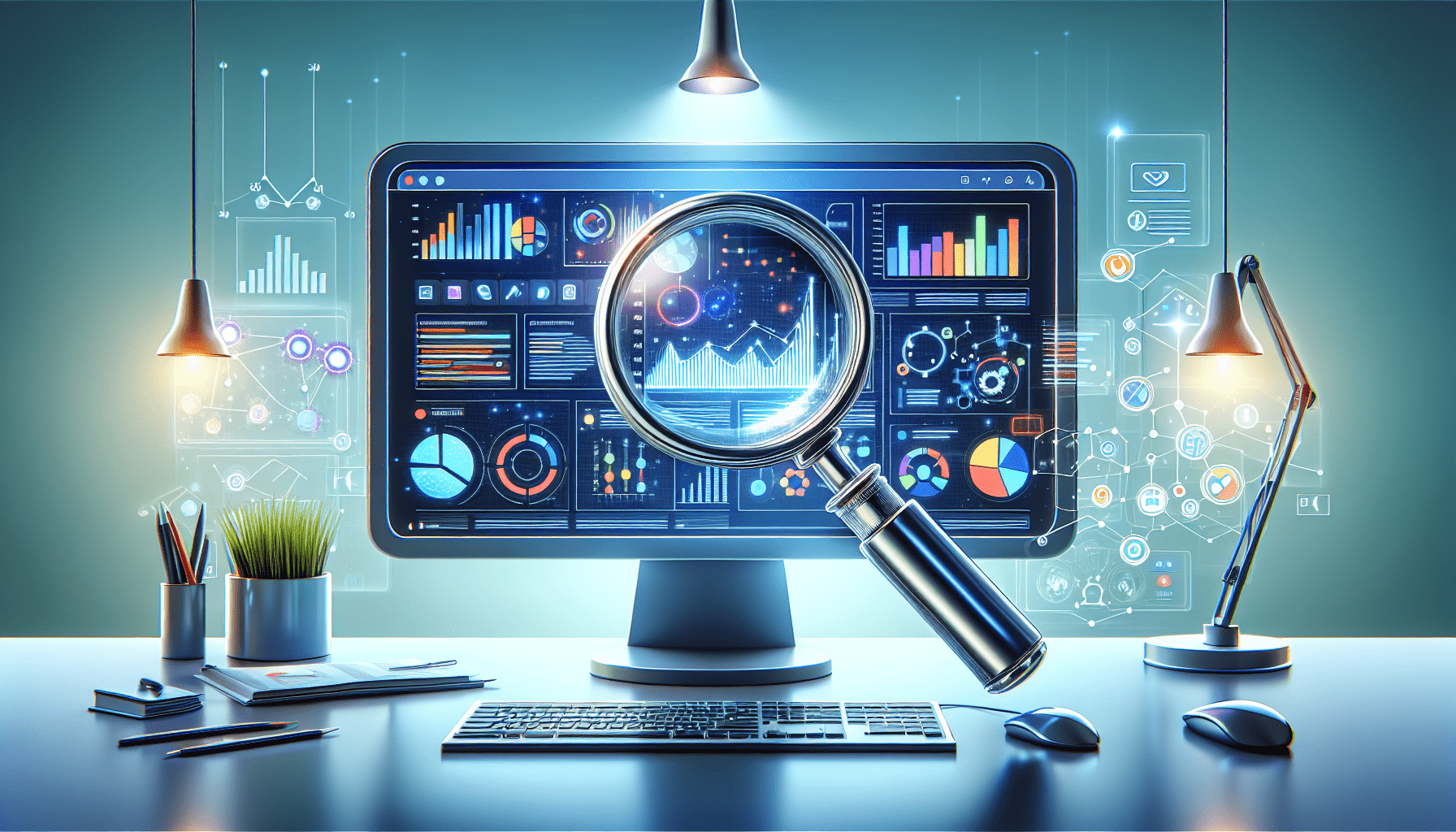
Competitor Research with SEMrush
Knowing what your competitors are up to can give you a significant edge. SEMrush’s competitor research tools are designed to uncover these insights.
Domain Overview
Start by getting an overview of your competitor’s domain.
- Navigate to Domain Overview: From the dashboard, click on “Domain Overview”.
- Enter Competitor’s URL: Type in your competitor’s website.
- Analyze: SEMrush will provide a comprehensive snapshot, including:
- Traffic Data: Estimated organic and paid traffic.
- Top Organic Keywords: Keywords driving traffic to the site.
- Backlink Summary: Overview of the site’s backlink profile.
- Traffic Sources: Breakdown of traffic sources (direct, search, social media).
Traffic Analytics
To go deeper, use the Traffic Analytics tool to understand where your competitors’ traffic is coming from.
- Access Traffic Analytics: Under “Competitive Research”, choose “Traffic Analytics”.
- Enter Competitor’s URL: Input the URL and start the analysis.
- Review Data:
- Total Visits: Number of visits over a specified period.
- Top Pages: Pages receiving the most traffic.
- Geographic Breakdown: Traffic by country.
- Traffic Sources: Detailed breakdown of traffic channels.
Keyword Gap
Identify keyword opportunities by comparing your site’s keywords with your competitors.
- Navigate to Keyword Gap: Find it under “Gap Analysis” on the SEMrush dashboard.
- Enter URLs: Input your own domain and competitor domains.
- Analyze the Gap: SEMrush will pinpoint:
- Shared Keywords: Keywords both you and your competitor rank for.
- Missing Keywords: Keywords your competitors rank for, but you don’t.
- Weak Keywords: Keywords you rank for but need improvement.
Backlink Gap
Just like keyword analysis, you can compare backlink profiles with competitors.
- Access Backlink Gap: Located under “Gap Analysis”.
- Enter URLs: Input your domain and competitors’ domains.
- Analyze: SEMrush will show:
- Follow Backlinks: Links from authoritative sites.
- Missing Backlinks: Sites linking to your competitors but not to you.
- Common Backlinks: Shared backlinks between you and competitors.
Content Marketing with SEMrush
Creating and optimizing content is crucial for engaging your audience and improving SEO. SEMrush offers content marketing tools to help you every step of the way.
Topic Research
Discover trending topics and content ideas with Topic Research.
- Navigate to Topic Research: From the SEMrush sidebar, click on “Content Marketing” and select “Topic Research”.
- Enter a Topic: Input a seed topic related to your niche.
- Analyze: SEMrush will provide:
- Subtopics: Related subtopics with potential headlines.
- Questions: Common questions people are asking about the topic.
- Trending Headlines: Popular headlines related to your topic.
SEO Content Template
Create perfect SEO-focused content with the SEO Content Template tool.
- Access SEO Content Template: Under “Content Marketing”, select “SEO Content Template”.
- Enter Keywords: Type in the primary keywords for the content you plan to create.
- Analyze Suggestions: SEMrush will offer:
- Recommended Keywords: Additional keywords to include.
- Content Length: Suggested word count based on top-ranking pages.
- Readability: Ideal readability score.
- Backlinks: Potential sources to gain backlinks from.
Post Tracking
Monitor the performance of your published content with Post Tracking.
- Navigate to Post Tracking: Under “Content Marketing”, click “Post Tracking”.
- Input URLs: Enter the URLs of the articles you want to monitor.
- Track Performance: SEMrush tracks:
- Social Shares: Number of times your content is shared on social media.
- Backlinks: New backlinks pointing to your content.
- Rankings: Keyword positions for your content.
PPC and Advertising Insights
Although primarily known for SEO, SEMrush also provides valuable insights for PPC campaigns.
PPC Keyword Tool
Optimize your PPC campaigns by selecting the right keywords.
- Access PPC Keyword Tool: From the dashboard, click on “Advertising” and select “PPC Keyword Tool”.
- Enter Keywords: Input the keywords related to your campaign.
- Analyze:
- CPC: Average cost per click for each keyword.
- Competition: Level of competition for each keyword.
- Volume: Monthly search volume.
Advertising Research
Keep tabs on your competitors’ ads with the Advertising Research tool.
- Navigate to Advertising Research: Under “Advertising”, select “Advertising Research”.
- Enter Competitor’s URL: Input a competitor’s website.
- Analyze Ads:
- Ad Copy: Preview of the ad text.
- Keywords: Keywords the ad is targeting.
- Traffic Cost: Estimated cost of the traffic generated by the ads.
Social Media Management
Social media can significantly impact your online presence. SEMrush’s social media tools help streamline your efforts.
Social Media Tracker
Monitor and analyze your social media performance.
- Access Social Media Tracker: From the dashboard, select “Social Media” and “Social Media Tracker”.
- Connect Accounts: Link your social media profiles (Facebook, Twitter, etc.).
- Track Performance:
- Engagement Metrics: Likes, shares, comments, and more.
- Follower Growth: Changes in your follower count.
- Top Posts: Most engaging posts.
Social Media Poster
Schedule and publish posts across multiple platforms.
- Navigate to Social Media Poster: Under “Social Media”, select “Social Media Poster”.
- Connect Accounts: Link your social media profiles.
- Schedule Posts:
- Create Post: Write your post and add any multimedia.
- Schedule: Choose the date and time for publishing.
- Queue: Add the post to your posting queue for automated publishing.
Conclusion
SEMrush is a powerhouse tool that can significantly enhance your digital marketing strategy. By leveraging its features for SEO, competitor research, content marketing, PPC, and social media management, you can stay ahead of the curve and achieve your marketing objectives efficiently. Remember, the key to success lies in consistent analysis, adaptation, and optimization based on the insights SEMrush provides.
Happy optimizing and researching!
Please Read The Other Articles On This Website To Support You To Achieve High Ranking