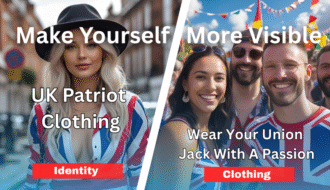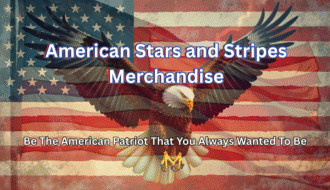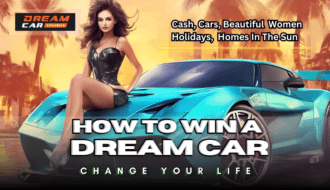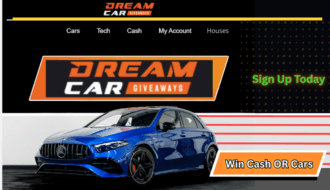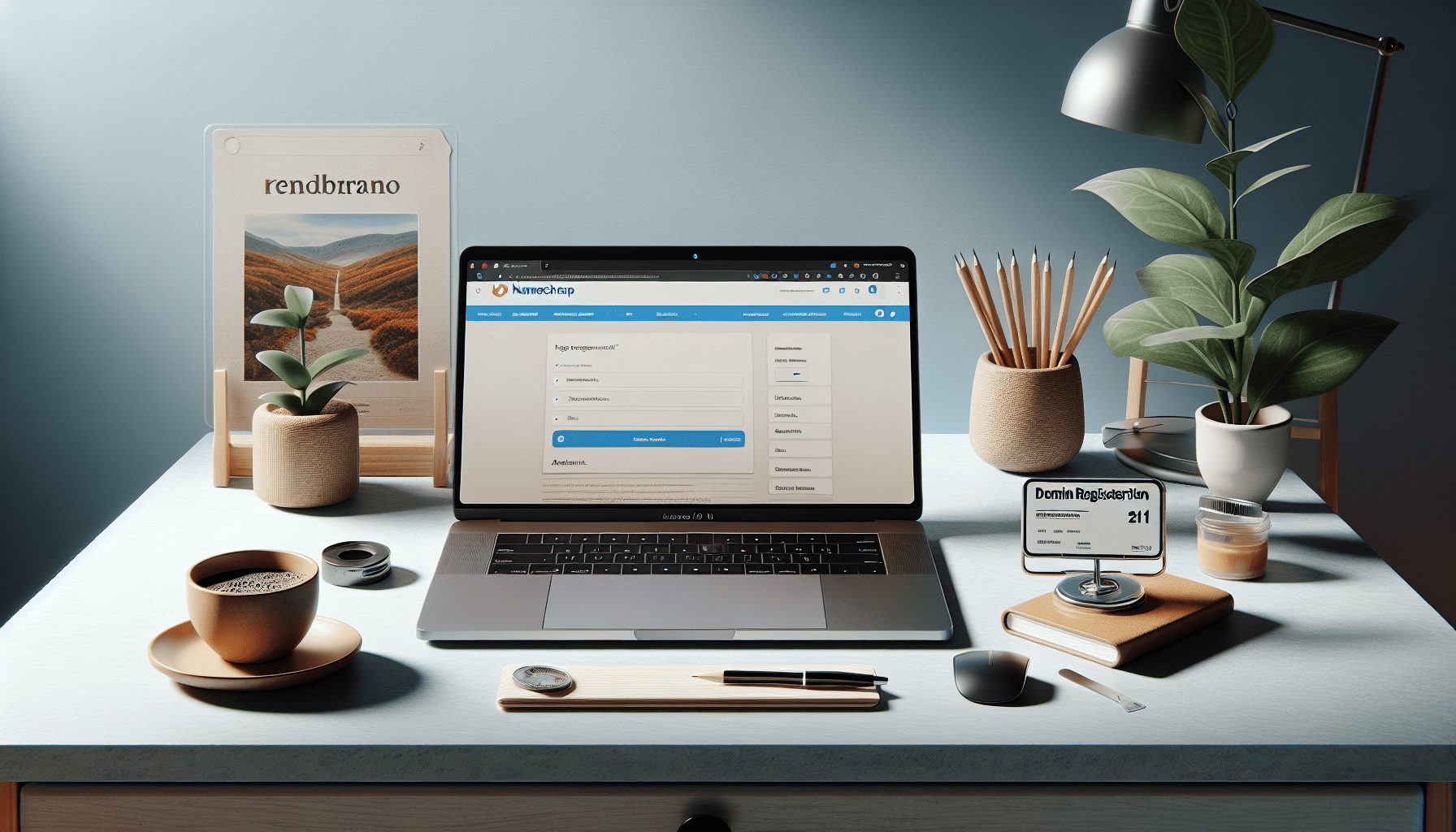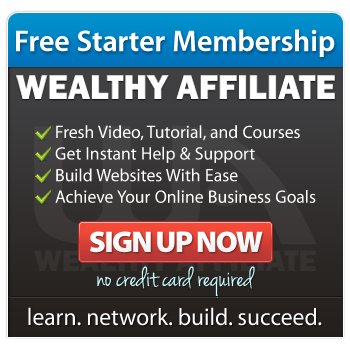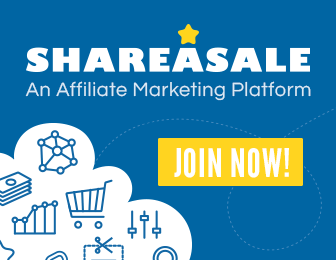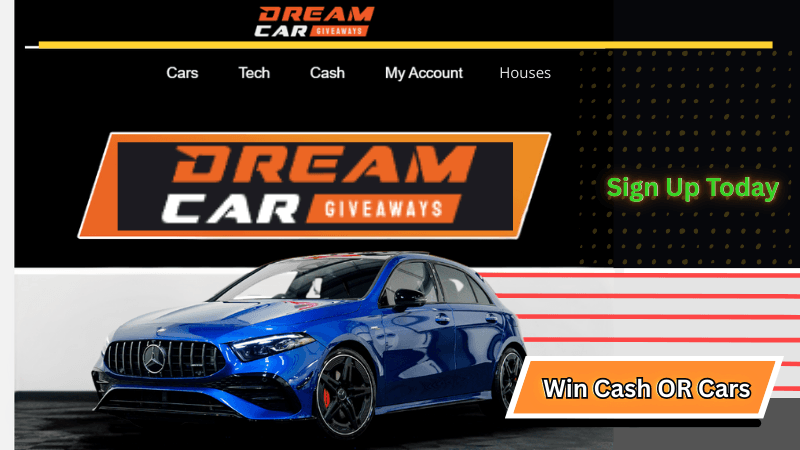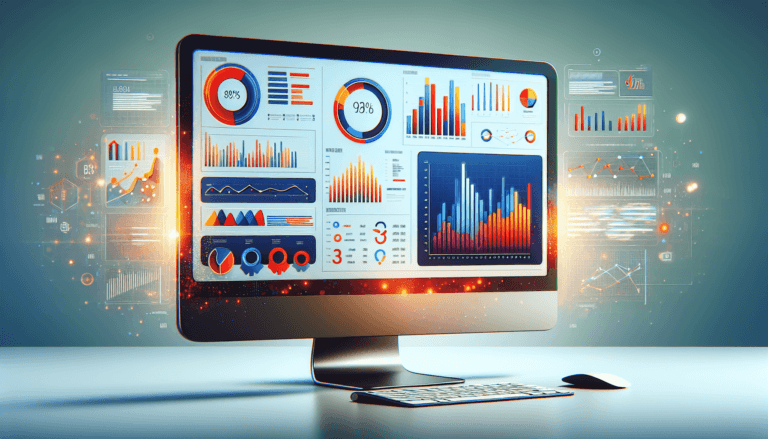This guide, presented by AIWiseMind, aims to simplify the steps involved, offering a clear path to acquiring a free domain, purchasing affordable hosting, and efficiently setting up WordPress on Namecheap. By the end of the guide, creating a functional website should feel straightforward, even for those without extensive technical expertise.
This article emphasizes the key stages, including acquiring a domain and hosting, initial setup, account creation, and verifying your email. Following this, it explains the procedures for installing WordPress through cPanel, setting up an SSL certificate, and ensuring everything runs smoothly. AIWiseMind’s approach highlights that while Namecheap might appear more complex than other platforms, it remains a reliable and cost-effective choice for new website projects.
Getting a Domain and Hosting
To begin our journey of setting up a WordPress site on Namecheap, we first need to secure a domain and hosting. Namecheap offers user-friendly services that make this initial step seamless.
How to get a free domain from Namecheap
Namecheap often has promotional offers where you can acquire a domain for free when you purchase a hosting plan. To take advantage of this:
- Visit the Namecheap website.
- Navigate to the “Domains” section and use the search bar to check the availability of your preferred domain name.
- Select the available domain.
- Add the free domain to your cart and proceed to the checkout, ensuring that you have selected an eligible hosting plan that includes a free domain offer.
How to purchase cheap hosting from Namecheap
Purchasing affordable hosting from Namecheap is straightforward and budget-friendly:
- On the Namecheap homepage, go to the “Hosting” section.
- Choose “Shared Hosting” and review the available plans.
- Select a plan that suits your needs (we recommend “Stellar” for beginners due to its affordability and ample features).
- Click “Get Started,” then connect your free domain to this hosting plan.
- Add the hosting plan to your cart and proceed to checkout.
Tips on choosing shared hosting plans
When selecting a shared hosting plan, consider the following tips to ensure you choose the best option for your needs:
- Evaluate your website’s traffic expectations: Start with a basic plan if you anticipate moderate traffic.
- Check resource limits: Ensure that the plan offers adequate storage space, bandwidth, and email accounts.
- Look for flexibility: It’s beneficial to select a plan that allows for easy upgrades if your site grows.
Importance of auto-renewal for domains
Setting your domain to auto-renew is crucial to avoid accidental expiration and potential loss:
- Continuous accessibility: Auto-renewal ensures your domain remains active without interruption.
- Prevent ownership loss: With auto-renewal, you won’t risk someone else purchasing your domain after expiration.
- Peace of mind: Automatically renewing your domain and hosting alleviates the need to remember renewal dates, allowing you to focus on your website’s content.
Initial Setup
After acquiring your domain and hosting, the next step is to perform the initial setup to prepare your site for development.
Add domain to hosting account
- Log into your Namecheap account.
- Navigate to the “Domain List” and select your domain.
- Under “Manage”, go to the “Nameservers” and choose “Namecheap Web Hosting DNS.”
- Save changes to link your domain with the hosting server.
Make necessary configurations
- Access the hosting dashboard and enter the cPanel.
- Set up domain pointing if it hasn’t been done automatically.
- Configure DNS settings to properly route your domain to the hosting server.
- Verify that all configurations are correctly applied by previewing your domain.
Add-ons to consider
While configuring, consider adding the following add-ons which can enhance your website’s functionality:
- SSL Certificate: Essential for HTTPS, ensuring secure communications between your website and its visitors.
- Domain Privacy Protection: Masks your personal information in WHOIS databases to maintain privacy.
- Backup Services: Automatic backups can save you from data loss and streamline restoration processes.
Exclude unnecessary add-ons
Exclude add-ons that you don’t immediately need to avoid unnecessary costs:
- Premium DNS: Unless your site heavily relies on superior DNS services, the default should suffice for a start.
- Marketing tools: Initially, focus on building your content and audience before investing in advanced marketing tools.
Account Creation and Payment
Creating an account and managing payment details is essential for completing the purchase seamlessly.
Steps to create a Namecheap account
- Visit the Namecheap homepage.
- Click on “Sign Up” at the top right corner.
- Fill in the required details including username, password, and email address.
- Complete the setup process by verifying your email.
Adding personal details
Once your account is created, add personal details to streamline future transactions:
- Log into your new Namecheap account.
- Navigate to the account settings.
- Enter accurate personal information including your name, address, and contact details.
Choose preferred payment methods
Namecheap offers multiple payment methods:
- Go to your account’s billing section.
- Add your preferred payment method—credit/debit card, PayPal, or cryptocurrency.
- Ensure that the payment method is set to default for ease during future purchases.
Confirm order by agreeing to terms and conditions
Before finalizing your order:
- Review the items in your cart.
- Check that your domain and hosting plan details are correct.
- Agree to Namecheap’s terms and conditions.
- Confirm and complete your order.
Email Verification
To ensure your domain is activated, verification of your email address is mandatory.
Verify email address within 15 days
After purchasing:
- Check your email for a verification message from Namecheap.
- Click the provided link to verify your email address.
- This step must be completed within 15 days to avoid deactivation.
Activate the domain
Once the email is verified:
- Your domain will automatically activate.
- Confirm the activation in your Namecheap account under the “Domain List” section.
Setting Up WordPress
The following steps guide you through setting up WordPress via the Namecheap cPanel.
Log in to cPanel through the Namecheap dashboard
- Access your Namecheap account.
- From the dashboard, navigate to “Hosting List” and select “Manage” for your hosting plan.
- Click “Go to cPanel” to access the control panel.
Install an SSL certificate
- In cPanel, find the “SSL/TLS” section.
- Select “Install and Manage SSL for your site (HTTPS)”.
- Use the free SSL certificate provided for the first year and install it on your domain.
Install WordPress through cPanel
- In cPanel, locate the “Softaculous Apps Installer” section.
- Choose “WordPress” and click “Install Now.”
- Fill in the required fields including site name, username, password, and admin email.
Configure site name, username, password, and admin email
- Site Name: This is your website’s title.
- Admin Username and Password: Create secure credentials for WordPress admin login.
- Admin Email: Use a valid email for administrative notifications.
Finishing Touches
Finalize your WordPress setup and preparations for management.
Access WordPress admin panel
- Once WordPress installation is complete, use the provided administrative URL to log in.
- Enter your admin username and password to access the WordPress dashboard.
Ensure WordPress installation and domain are functioning correctly
- Visit your domain to ensure it displays the default WordPress page.
- Verify that the SSL certificate is active by checking if your site loads with HTTPS.
Final considerations for easier management
- Backup: Set up periodic backups within the WordPress dashboard.
- Updates: Regularly update WordPress, themes, and plugins to maintain security and performance.
- Plugins: Install essential plugins such as security and SEO tools to enhance your site.
Copying login info and using provided admin links
- Securely store your WordPress login credentials.
- Keep the administrative URL handy for quick access to your WordPress dashboard.
Understanding the Benefits of Namecheap
Choosing Namecheap has several advantages worth noting.
Reliability of Namecheap
Namecheap is renowned for its reliability, offering:
- Consistent uptime: Ensures your website remains accessible.
- 24/7 support: Provides assistance whenever needed.
Affordability of Namecheap
Namecheap is budget-friendly:
- Competitive pricing: Offers excellent value for the cost.
- Frequent promotions: Opportunities for discounts and free domains.
Comparison with other alternatives
Compared to other hosting providers:
- Cost-effective: More affordable than many competitors.
- User-friendly: Intuitive interface simplifies domain and hosting management.
- Support quality: Superior support services compared to many rivals.
Troubleshooting Common Issues
Despite the ease of use, you might encounter some common issues.
Issues with domain verification
- Not received the verification email: Check spam/junk folders or request a re-send from Namecheap.
- Still showing unverified: Wait up to 15 minutes; if issues persist, contact Namecheap support.
Problems accessing cPanel
- Incorrect credentials: Double-check your login details.
- Locked out: Use the password recovery option or contact support for help.
SSL certificate installation issues
- Certificate not active: Wait up to 30 minutes post-request; ensure you’ve correctly installed it via cPanel.
- Mixed content errors: Use a plugin like “Really Simple SSL” to resolve these issues.
WordPress installation errors
- Incomplete installation: Retry installation via Softaculous.
- Configuration issues: Ensure all required fields are filled correctly during setup.
Securing Your WordPress Site
Security is paramount when running a website.
Importance of strong passwords
- Use unique, complex passwords for both your Namecheap and WordPress accounts to prevent unauthorized access.
Using security plugins
- Install plugins like Wordfence or Sucuri to add an additional layer of security.
Regular backups
- Schedule automatic backups using plugins like UpdraftPlus to safeguard your data.
Monitoring for unusual activity
- Regularly check for suspicious actions in your WordPress dashboard and set up alerts for any anomalies.
Conclusion
Recap of setting up WordPress on Namecheap
We’ve covered the essential steps:
- Acquiring a domain and hosting from Namecheap.
- Initial configurations and setup.
- Creating an account and managing payment.
- Verifying your email and activating your domain.
- Setting up WordPress and securing your site.
Final tips for beginners
Keep your setup straightforward initially and focus on securing your site and creating content. Use the Namecheap support resources and community forums as learning tools.
Encouragement for ongoing learning
Building and managing a website is an ongoing learning process. Continue exploring WordPress features, stay updated with best practices, and utilize the wealth of online tutorials available to expand your skills.
In conclusion, while Namecheap might be slightly more complex than some other providers, it delivers unmatched value, reliability, and support, making it an excellent choice for hosting your WordPress site.
Learn how to get a free domain from Namecheap with cheap hosting and how to set up WordPress all within minutes.
✅ Namecheap Deals:
👉 Custom Niche Sites:
👉 Automate Your Website:
We use Namecheap for making many of our websites with AIWiseMind because it’s very affordable, reliable, and they provide great support. Keep in mind that using cPanel can be a bit more intimidating than using some other web hosts.
What you’ll learn:
❓ How to buy a domain name on Namecheap for free
❓ How to buy Hosting on Namecheap for cheap
❓ How to set up WordPress on Namecheap